Submit Tensorflow Job with enabled tensorboard
Submit the job
Here is an example how you can use Arena for the machine learning training. It will download the source code from git url, and use Tensorboard to visualize the Tensorflow computation graph and plot quantitative metrics.
1. the first step is to check the available resources:
$ arena top node
NAME IPADDRESS ROLE STATUS GPU(Total) GPU(Allocated)
cn-hongkong.192.168.2.107 47.242.51.160 <none> Ready 1 0
cn-hongkong.192.168.2.108 192.168.2.108 <none> Ready 1 0
cn-hongkong.192.168.2.109 192.168.2.109 <none> Ready 1 0
cn-hongkong.192.168.2.110 192.168.2.110 <none> Ready 1 0
-----------------------------------------------------------------------------------
Allocated/Total GPUs In Cluster:
0/4 (0.0%)
There are 3 available nodes with GPU for running training jobs.
2. Now we can submit a training job with arena cli, it will download the source code from github:
$ arena submit tf \
--name=tf-tensorboard \
--gpus=1 \
--image=tensorflow/tensorflow:1.5.0-devel-gpu \
--env=TEST_TMPDIR=code/tensorflow-sample-code/ \
--sync-mode=git \
--sync-source=https://code.aliyun.com/xiaozhou/tensorflow-sample-code.git \
--tensorboard \
--logdir=/training_logs \
"python code/tensorflow-sample-code/tfjob/docker/mnist/main.py --max_steps 5000"
configmap/tf-tensorboard-tfjob created
configmap/tf-tensorboard-tfjob labeled
service/tf-tensorboard-tensorboard created
deployment.extensions/tf-tensorboard-tensorboard created
tfjob.kubeflow.org/tf-tensorboard created
INFO[0001] The Job tf-tensorboard has been submitted successfully
INFO[0001] You can run `arena get tf-tensorboard --type tfjob` to check the job status
Note
- the source code will be downloaded and extracted to the directory
code/of the working directory. The default working directory is/root, you can also specify by using--workingDir. logdirindicates where the tensorboard reads the event logs of TensorFlow
List the tensorflow jobs
When submited the job, you can list all tensorflow training jobs:
$ arena list -T tfjob
NAME STATUS TRAINER DURATION GPU(Requested) GPU(Allocated) NODE
tf-tensorboard PENDING TFJOB 2m 1 1 N/A
tf-standalone-test-with-git SUCCEEDED TFJOB 4m 1 N/A 192.168.2.109
Get the tensorflow job details
1. If you want to get the training job details,arena get can help you:
$ arena get tf-tensorboard
Name: tf-tensorboard
Status: RUNNING
Namespace: default
Priority: N/A
Trainer: TFJOB
Duration: 5m
Instances:
NAME STATUS AGE IS_CHIEF GPU(Requested) NODE
---- ------ --- -------- -------------- ----
tf-tensorboard-chief-0 Running 5m true 1 cn-hongkong.192.168.2.108
Tensorboard:
Your tensorboard will be available on:
http://192.168.2.107:31141
2. Use -g can display the gpu utilization of the job(this feature depends on the prometheus):
$ arena get tf-tensorboard -g
Name: tf-tensorboard
Status: RUNNING
Namespace: default
Priority: N/A
Trainer: TFJOB
Duration: 6m
Instances:
NAME STATUS AGE IS_CHIEF GPU(Requested) NODE
---- ------ --- -------- -------------- ----
tf-tensorboard-chief-0 Running 6m true 1 cn-hongkong.192.168.2.108
GPUs:
INSTANCE NODE(IP) GPU(Requested) GPU(IndexId) GPU(DutyCycle) GPU Memory(Used/Total)
-------- -------- -------------- ------------ -------------- ----------------------
tf-tensorboard-chief-0 192.168.2.108 1 N/A N/A N/A
Allocated/Requested GPUs of Job: 1/1
Tensorboard:
Your tensorboard will be available on:
http://192.168.2.107:31141
3. Check the resource usage of the cluster:
$ arena top node
NAME IPADDRESS ROLE STATUS GPU(Total) GPU(Allocated)
cn-hongkong.192.168.2.107 47.242.51.160 <none> Ready 1 0
cn-hongkong.192.168.2.108 192.168.2.108 <none> Ready 1 1
cn-hongkong.192.168.2.109 192.168.2.109 <none> Ready 1 0
cn-hongkong.192.168.2.110 192.168.2.110 <none> Ready 1 0
-----------------------------------------------------------------------------------
Allocated/Total GPUs In Cluster:
1/4 (25.0%)
Note
- you can access the tensorboard by using
192.168.1.117:30670. You can considersshuttleif you can't access the tensorboard directly from your laptop. For example:sshuttle -r root@47.89.59.51 192.168.0.0/16
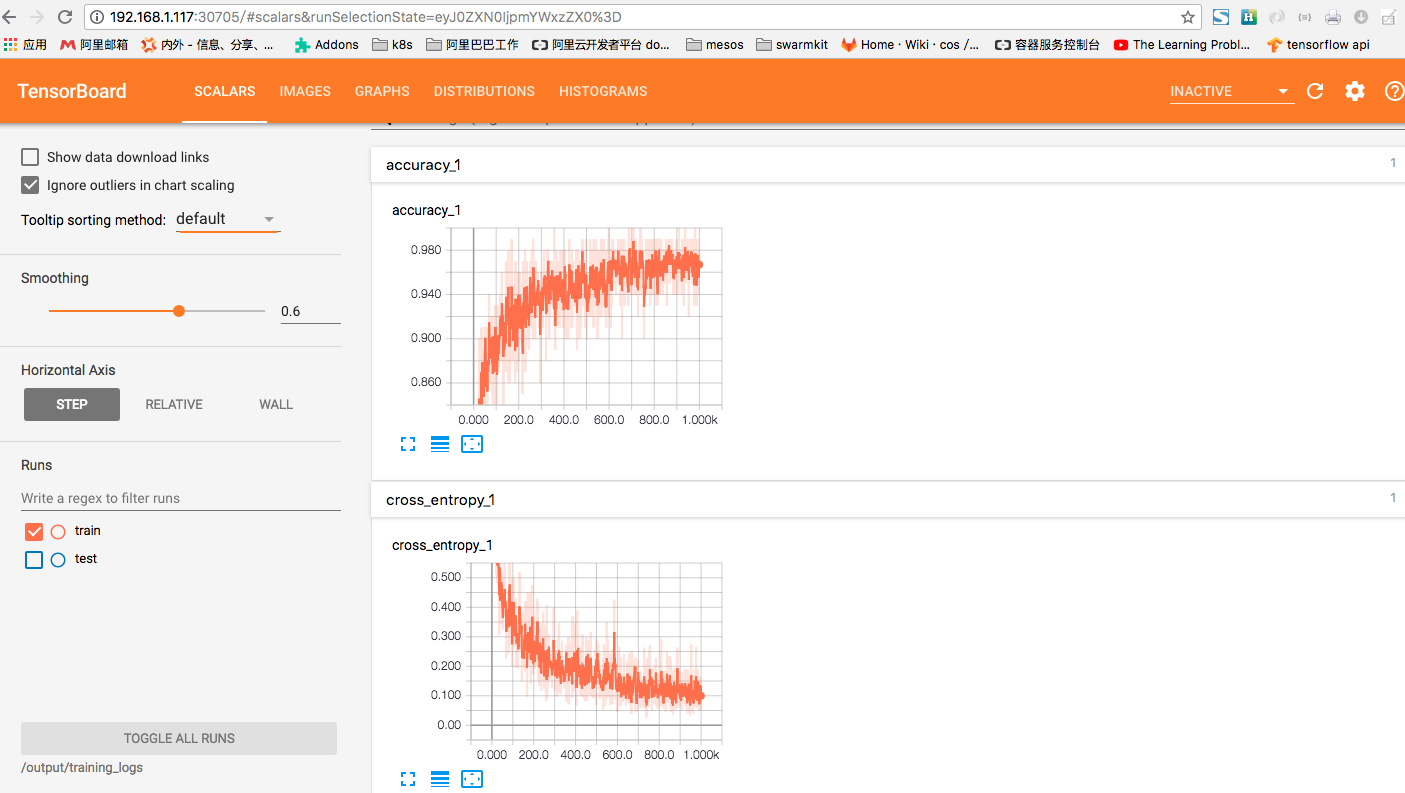
Congratulations! You've run the training job with arena successfully, and you can also check the tensorboard easily.